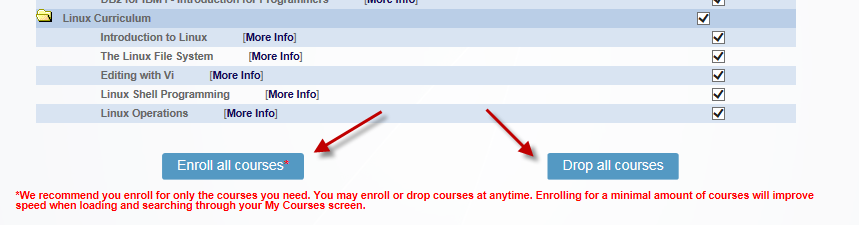How to Enroll for Courses
Once you have purchased a license to access the training site, then you must enroll for your courses. To enroll or drop courses in the Interskill Learning LMS, follow the steps below.
NOTE: Not all students have access to enroll for courses. If you do not see these options when you login, that means you do not have access to this feature. Your internal company training adminstrator should be contacted if you do not have this access.
Step 1:
Login to the LMS
Step 2:
At the HOME page you will see a link to ENROLL for Courses. Note:, you can also see the enroll for courses button on the MY COURSES screen.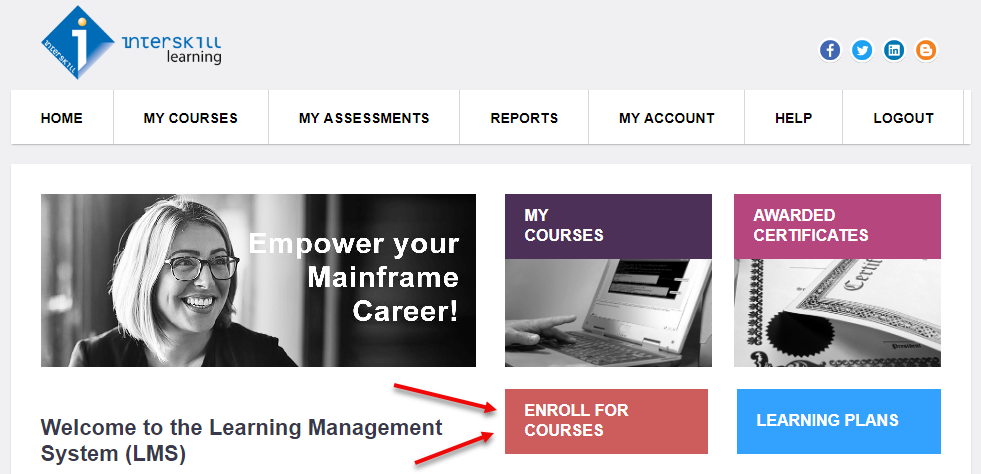
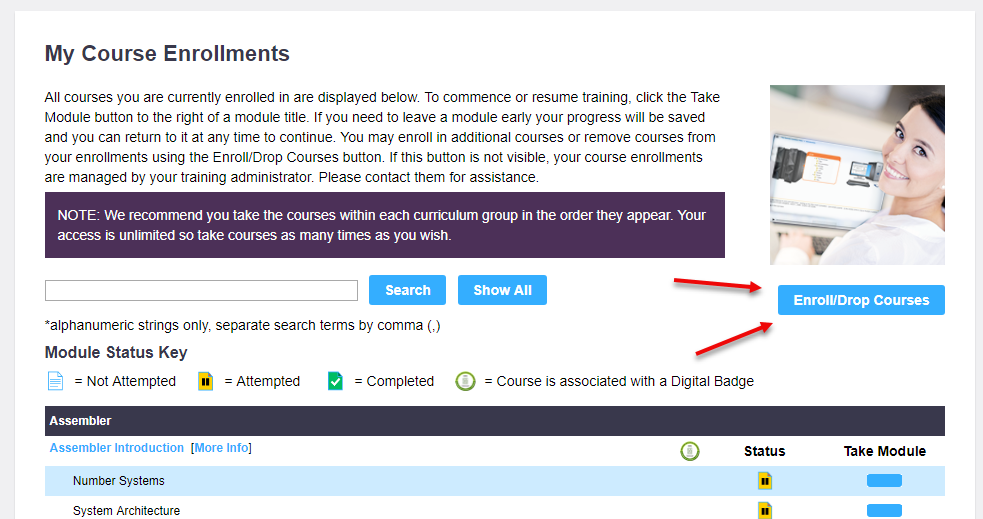
Step 3:
Once at the Course Enrollment screen, select the course(s) you wish to enroll or drop.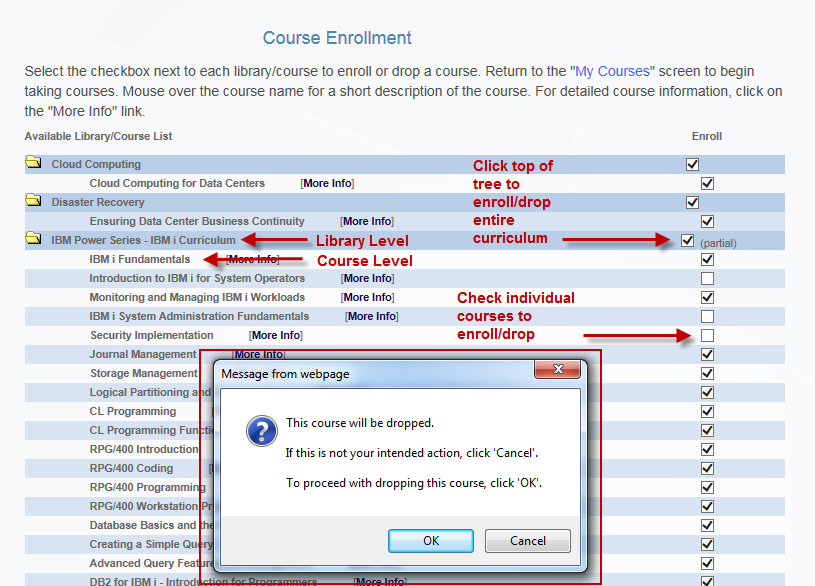
You can check the library level check to check all courses within the library.
You may also select the "ENROLL ALL COURSES" to enroll for ALL courses.
You may also select the "DROP ALL COURSES" to drop ALL courses. You will receive a
warning message when dropping a course.